We wil cover the following parts of your BlackBerry and desktop application for synchronization:
- Address Book
- Calendar
- MemoPad
- Tasks
Please keep in mind that we are not covering the synchronization of E-Mails in this article. We will do so later I guess. The setup that is used for this presention is as followed:
- BlackBerry Pearl (BlackBerry OS 4.2 from HKCSL)
- BlackBerry Desktop Manager 4.2.0.14
- Microsoft Windows XP Professional Desktop Computer
- Microsoft Office Outlook 2007 Enterprise Edition
You can use this procedure for your setup as well. E.g. you are using another BlackBerry model (72xx, 87xx or 71xx) the setup is the nearly the same. To get your computer’s data synchronized with your BlackBerry and vice versa proceed as followed:
1.Be sure you have the BlackBerry Desktop Software installed on your desktop computer already.
2.Start the BlackBerry Desktop Manager.
3.Connect your BlackBerry with your computer via USB.
4.Click on Synchronize
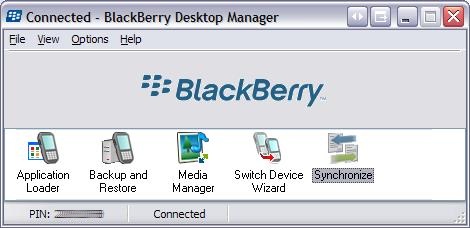 5.Activate the Synchronize organizer data checkbox.
5.Activate the Synchronize organizer data checkbox.
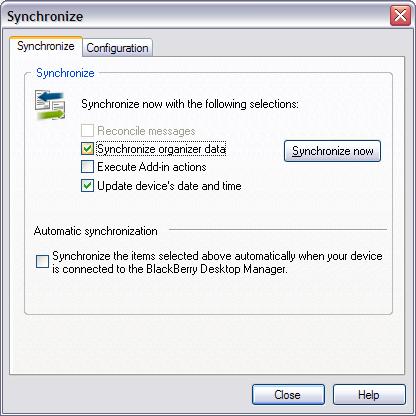 6.Click on the Configuration tab and click on the Configure synch… button.
6.Click on the Configuration tab and click on the Configure synch… button.
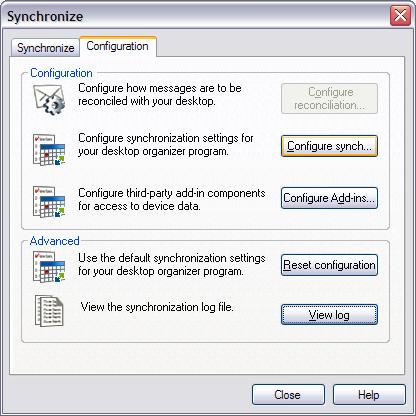 7.Select all data checkboxes you want your BlackBerry being synchronized to.
7.Select all data checkboxes you want your BlackBerry being synchronized to.
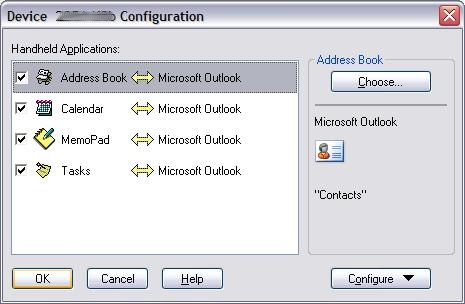 8. By selecting the data you have to select the program that stores your data on your desktop computer. As I am using Outlook from Microsoft I have selected this program. But you can select another one as well. It just depends on the program you are running.
8. By selecting the data you have to select the program that stores your data on your desktop computer. As I am using Outlook from Microsoft I have selected this program. But you can select another one as well. It just depends on the program you are running.
9.That’s it. Now go back and you can select the Synchronize now button at the synchronize dialog.
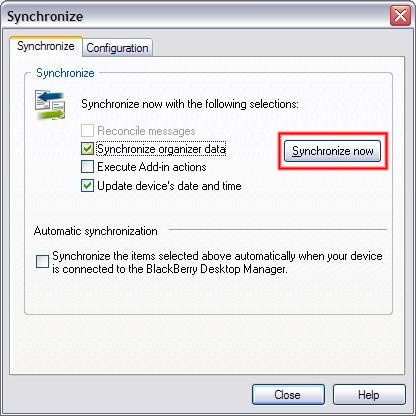 10.If you want your BlackBerry being synchronized every time you connect it to your desktop computer you better select Synchronize the items selected above… checkbox.
10.If you want your BlackBerry being synchronized every time you connect it to your desktop computer you better select Synchronize the items selected above… checkbox.
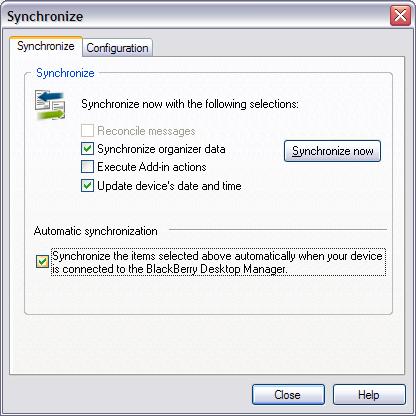
[
Last edited by bb818 at 22-12-2007 19:34 ]




