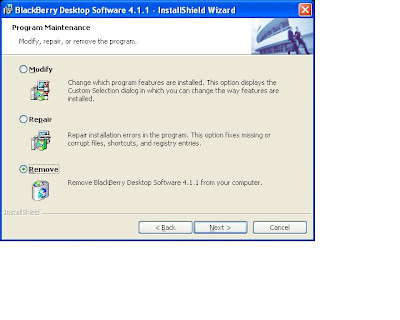
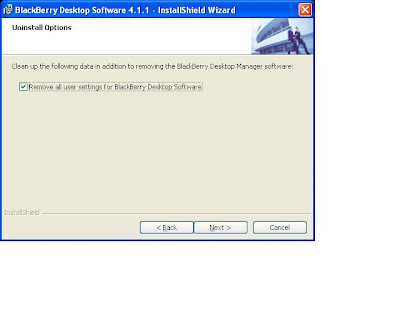
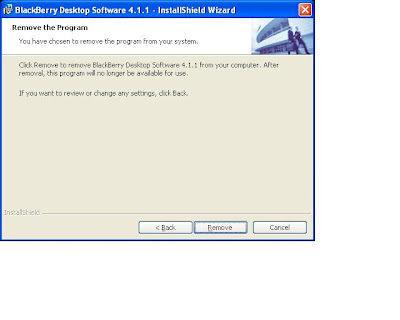
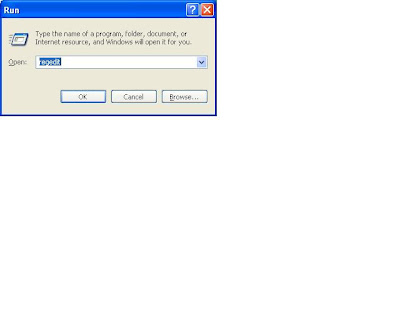
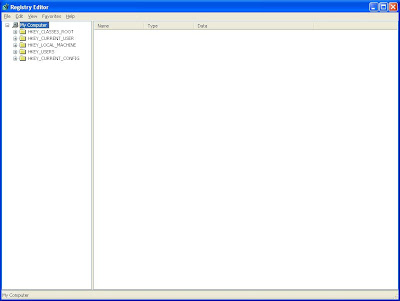
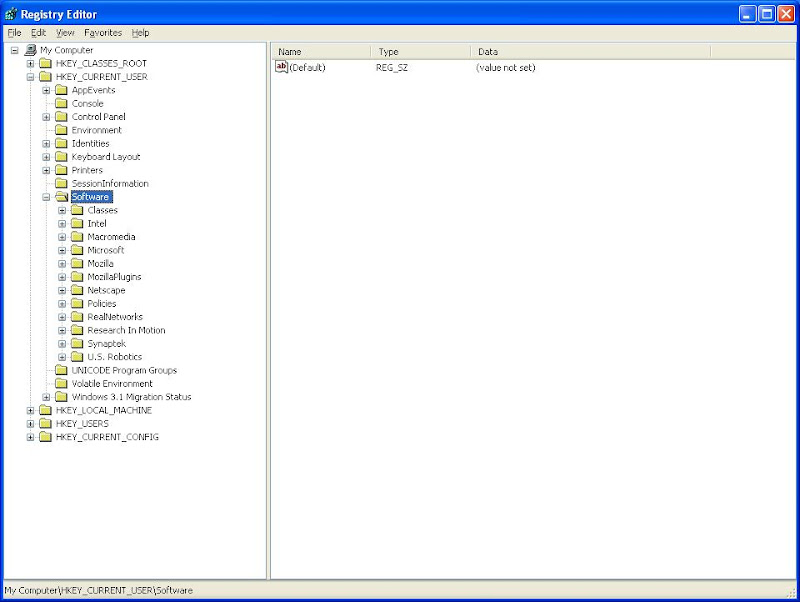
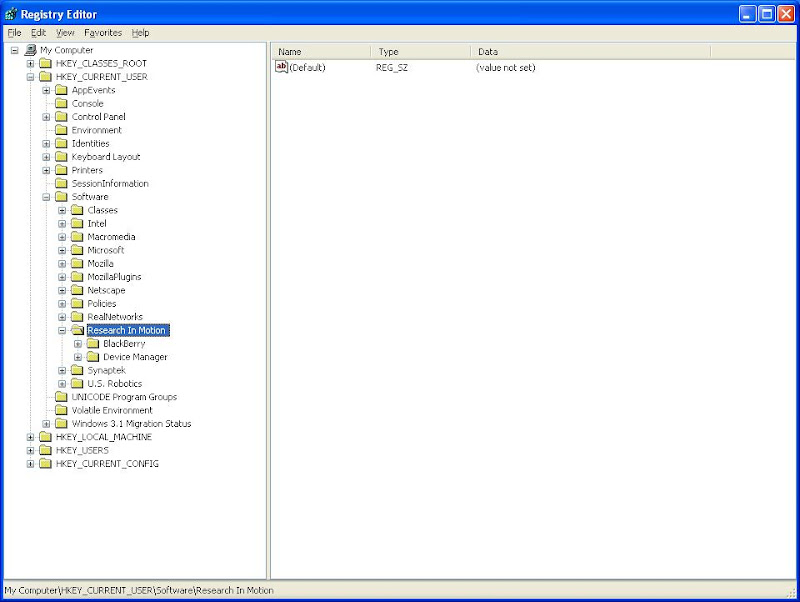
Leave the Registry Editor open to complete the next task.
Task 3 - Delete the Pumatech or Pumatech Technology key from the registry (if present)
Pumatech Shared folders only exist in the registry prior to BlackBerry Desktop Software 4.0 Service Pack 1.
1. In Registry Editor, delete the Puma Technology folder located in HKEY_CURRENT_USER\Software\
2. Delete the Pumatech key folder located in HKEY_LOCAL_MACHINE\Software\
3. Close the Registry Editor.
Task 4 - Delete the Research In Motion folders from your hard drive
For Windows 2000 or XP
1. Open Windows Explorer.
2. Delete the Research In Motion folder in C:\Program Files\
Note: This key may not be present if you are removing BlackBerry Desktop Manager 4.0.
3. Delete the Research In Motion folder in C:\Program Files\Common Files (if present).
4. Delete the Research In Motion folder in C:\Documents and Settings\<user name>\Application Data\
5. If you were running BlackBerry Desktop Software 4.0 Service Pack 1, delete the BlackBerry Desktop folder in C:\Documents and Settings\<user names>\Application Data\.
For Windows 98 or ME
1. Open Windows Explorer.
2. Delete the Research In Motion folder in C:\Program Files\
3. Delete the Research In Motion folder in C:\Windows\Application Data\
Task 5 - Delete the Pumatech folder from your hard drive (if present)
If you are running BlackBerry Desktop Software 4.0 Service Pack 1 or later, delete the Pumatech Desktop Setup folder located in C:\Program Files\Research In Motion\
If you are running BlackBerry Desktop Software 4.0 or earlier, delete the Pumatech Shared folder located in the C:\Program Files\Common Files\
Note: If you are unable to delete the Pumatech folder, rename it (e.g., Pumatech Shared_old).
If the Pumatech software is being used by synchronization software for other personal digital assistants (PDAs), you will need to re-install the synchronization software.
Task 6 - Restart the computer
The desktop software should now be fully uninstalled. Restart the computer to make sure that all background processes are cleared from system memory.
Additional Information
Before you re-install the BlackBerry Desktop Software, register the atl.dll file.
For Windows 98, ME, or Windows NT® 4.0
1. Open a command prompt. For example, click Start > Programs > Accessories > Command Prompt.
2. Depending on your operating system, type one the following at the command prompt and press ENTER:
*For Windows NT 4.0, type cd c:\winnt\system32
*For Windows 98 and ME, type cd c:\windows\system
3. Type regsvr32 atl.dll and press ENTER. A message indicates that the registration was successful.
4. Type exit and press ENTER.
5. Restart the computer.
For Windows 2000 or XP
1. Click Start > Run.
2. In the Run window, type regsvr32 atl.dll and click OK. A message indicates that the registration was successful.
3. Restart the computer.




